Automated IT Inventory & Asset Management
Elevate your IT operations with the integrated IT Asset Management functionality in the Auto Shutdown Manager Console. This solution provides a comprehensive and regularly updated overview of all critical IT assets. Client data is automatically collected daily and upon system startup, ensuring your inventory is always current without manual intervention.
Key Features at a Glance
- Instant Insights: Quickly access up-to-date data on installed software licenses, deployed PC models, driver versions, update dates, and more.
- Automated Efficiency: Asset data is gathered automatically from all client systems and updated on the server, eliminating the need for manual system checks.
- Streamlined IT Management: Optimize operations by easily identifying outdated systems, missing patches, or non-compliant software, reducing downtime and boosting productivity.
Video Tutorial (YouTube): Asset Management in Action
How It Works: From Dashboard to Details
High-Level Dashboard View
Get an immediate overview of all physical and virtual assets across your network. The main dashboard categorizes all inventoried hardware and software for easy navigation.
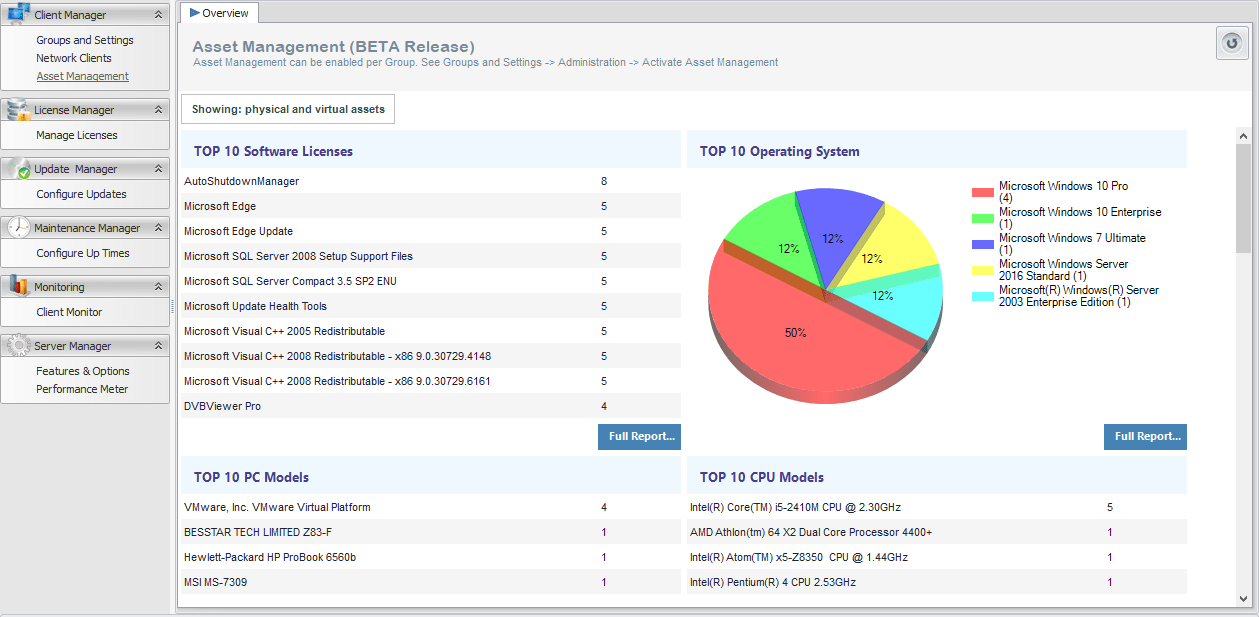
Drill-Down into Asset Categories
Click on any category (e.g., an operating system) to instantly list all client machines that match that asset, allowing you to quickly identify specific groups of computers.

View Asset Details for a Specific Client
Right-click any client to get a complete, detailed inventory of its hardware, installed software, and even hotfixes. The software tab includes powerful search functionality.
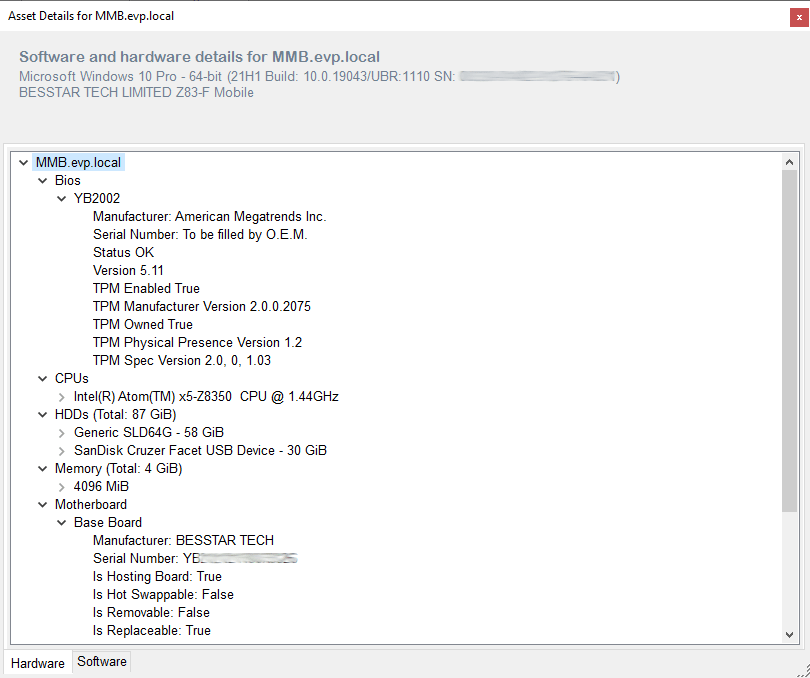
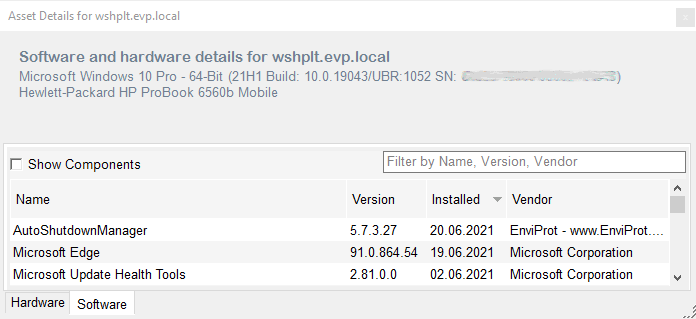
Powerful Filtering & Custom Queries
Use custom filters to find clients based on highly specific criteria. For example, identify all machines with network drivers older than 10 years or check for Windows 11 TPM support readiness across your entire fleet.
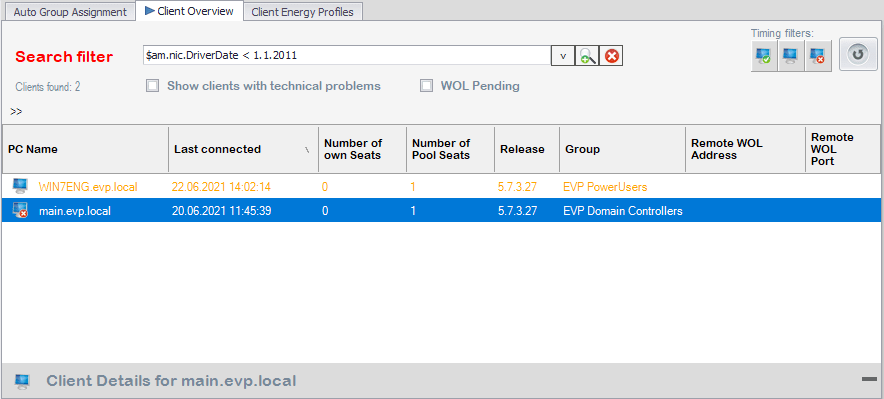
Supported Assets & Configuration
Inventoried Asset Categories
The system automatically collects and reports on the following key hardware and software assets:
|
|
Configuration & Requirements
Asset Management can be enabled or disabled per group policy. The following are required for this feature:
- An installed MS SQL database (MS SQL 2012 Express or newer recommended).
- Auto Shutdown Manager v5.7.3.24 or later on both the server and clients.
Take Control of Your IT Environment
This feature is included with Auto Shutdown Manager and requires no additional license upgrades for current customers. Download a free trial to see it in action.

 DE
DE  EN
EN 