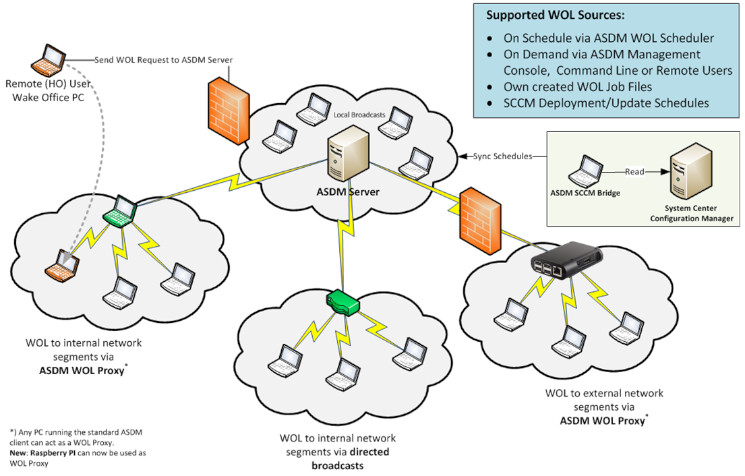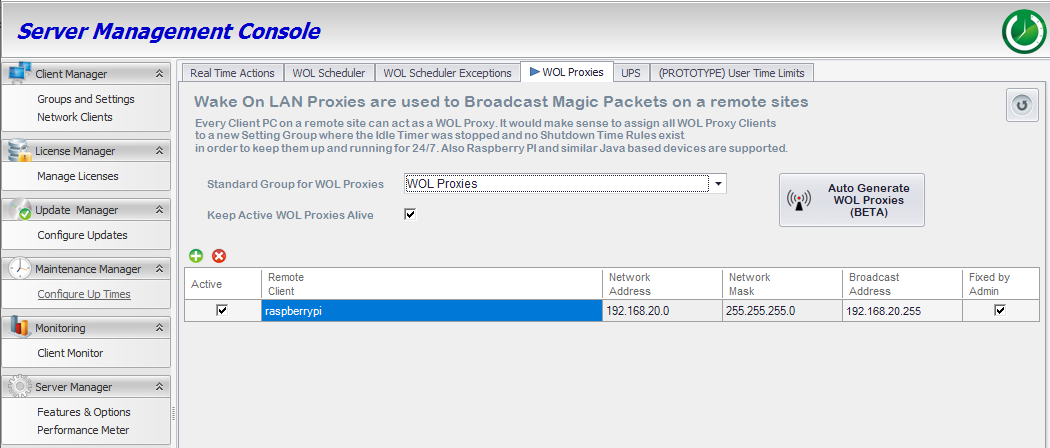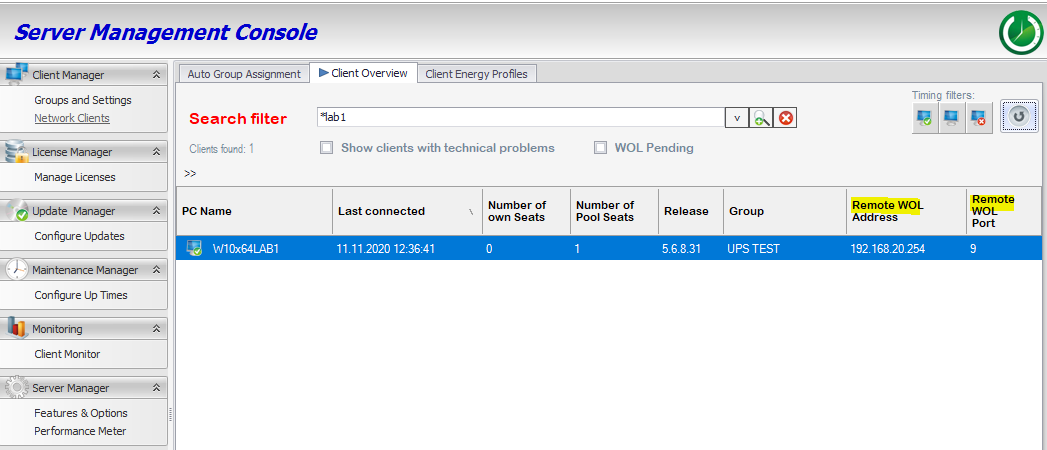Flexible
Triggering
- One-click from ASDM Console
- One-click from SCCM Console
- Command Line Interface (CLI)
- UPS - On return to AC power
Cross-Network
Routing
- Local Subnet Broadcasts
- Directed Broadcasts (Layer 3)
- WOL Proxies (Rec. Enterprise Solution: Win/Linux/RasPi)
- Sync Deployments schedules
- Sync Update schedules
- Sync Package schedules
- Learn more ->
Advanced
Scenarios
- Auto-Repair Windows Settings
- (Prevents NIC sleep issues)
Solving the "WOL across Subnets" Challenge
The Scenario
You need to wake clients on a remote subnet (e.g., 192.168.20.0/24) while your server resides on 192.168.10.100. Standard broadcasts are blocked by routers.
Method 1: The WOL Proxy (Recommended)
Zero Router Config. 100% Reliable. Designate any existing PC, Server, or Raspberry Pi in the target subnet to act as a relay.
- Select a Proxy: Install the client agent on any device in the target subnet.
- Configure: In the console, assign that device as the WOL Proxy for
192.168.20.xxx. - Done: The server sends unicast TCP to the proxy; the proxy broadcasts locally.
* The WOL Proxy Generator can automatically detect and assign proxies as your topology changes.
Method 2: Directed Broadcasts (Static ARP)
If your security policy permits, you can configure routers to forward specific UDP packets. Below is an example for an Ubiquiti EdgeRouter.
Next, configure the firewall rules to forward UDP port 7 or 9 to this static IP:

Final Step: Server Configuration
Once the router is configured, you must instruct the Auto Shutdown Manager Server to use this specific broadcast address for the target subnet.
Tip: For multiple clients, select all of them, right-click, and choose "Edit Remote WOL Address" and "Edit Remote WOL Port" to configure them in bulk.
Ensuring 100% WOL Success Rates
Auto Shutdown Manager solves the "Client Side" problem automatically. Simply enable "Fix WOL on Clients" in your global Policy Group Settings. The client agent will automatically:
- Disable Windows "Fast Startup" (which blocks WOL).
- Configure the NIC to allow "Wake on Magic Packet".
- Ensure the NIC does not power down in S5 state.
Ready to simplify your network power management?
Join thousands of admins who trust Auto Shutdown Manager for reliable enterprise Wake-on-LAN.

 DE
DE  EN
EN