Definition
Idle indicates that a PC remains fully powered on, drawing energy without executing any productive tasks for the user.
Overview
Customer example: Managed (green) vs. unmanaged (blue) — 250 PCs. Costs reduced from €27,830 to €14,656:
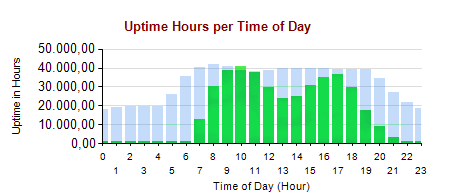
Idle detection
Idle detection methods Auto Shutdown Manager extend beyond basic checks of mouse or keyboard input or CPU and disk-load levels:
1. Detect Running Applications
This method examines window titles for specified text and supports wildcards to match dynamic titles (for example, “Ashampoo*” will match “Ashampoo Backup – 23%”). You can also disable the screensaver when presentation software or similar applications are detected. It’s simple and flexible, but it only prevents shutdown if the applications close themselves once their tasks complete. For more granular control, see Advanced Analysis below.
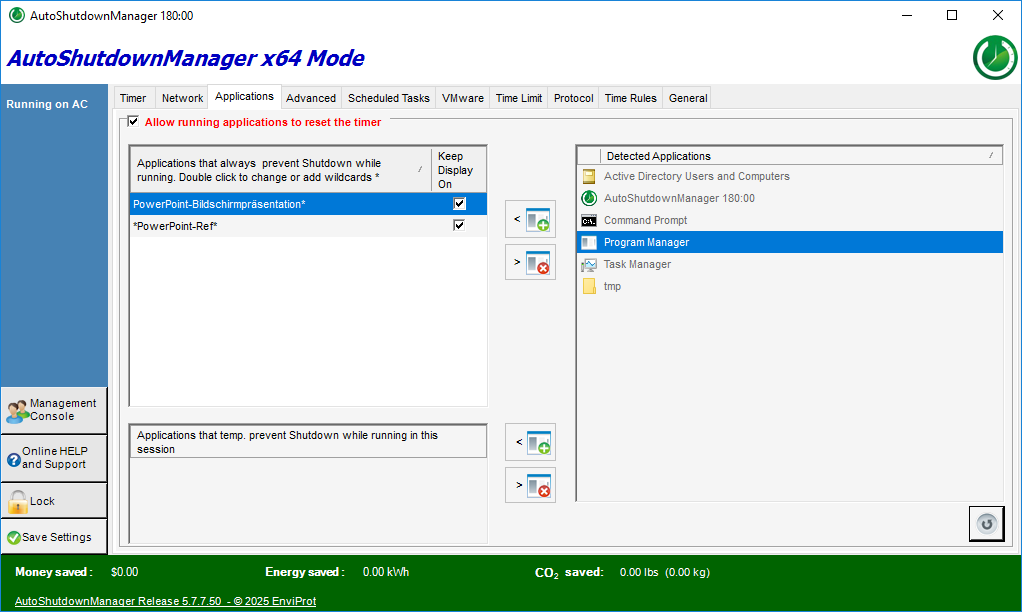
2. Detect Active Network Devices
Auto Shutdown Manager sends ping requests to designated network devices; as long as a device responds, shutdown is suppressed. Setup is straightforward, but this method requires that the device support and respond to ping.
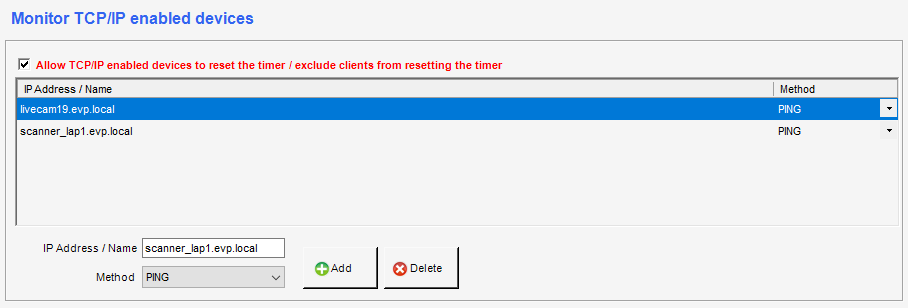
3. Advanced Analysis of System Components
Using Windows Performance Counters, this method measures resource usage by applications, services or hardware—monitoring CPU load, network throughput, GPU activity and more. Any process or service exceeding defined thresholds is considered active and blocks shutdown. This approach is highly precise and supports hundreds of counters, but it requires familiarity with Performance Counters to configure effectively.
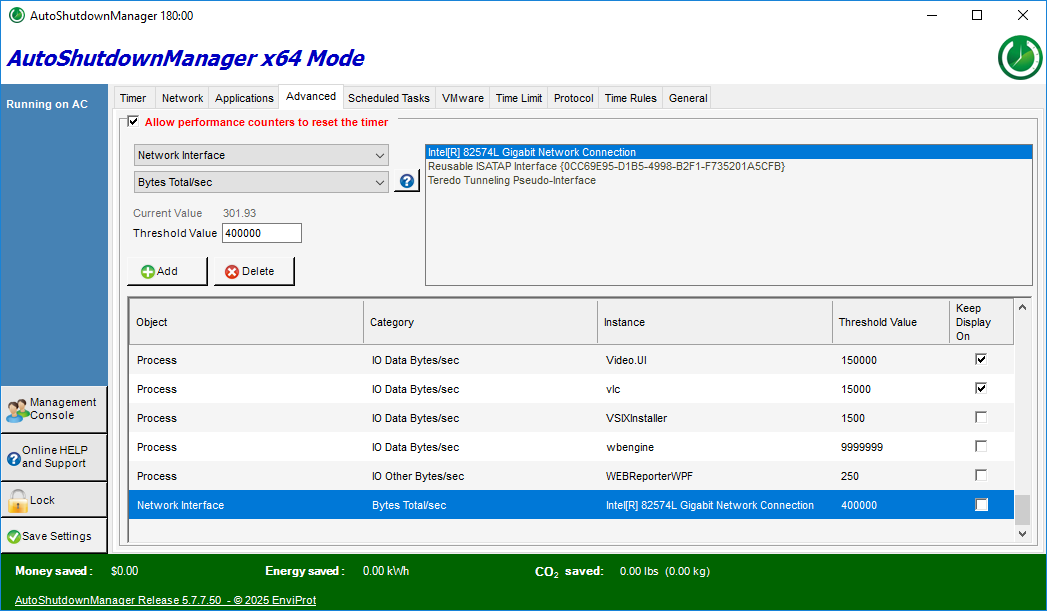
4. Acoustic Level
By monitoring ambient noise through a selected microphone, Auto Shutdown Manager prevents shutdown whenever noise exceeds a set threshold. This is easy to configure and ideal for keeping a PC awake during conference calls or other audio-intensive activities. Its drawback is that it only applies when noise reliably indicates user activity.
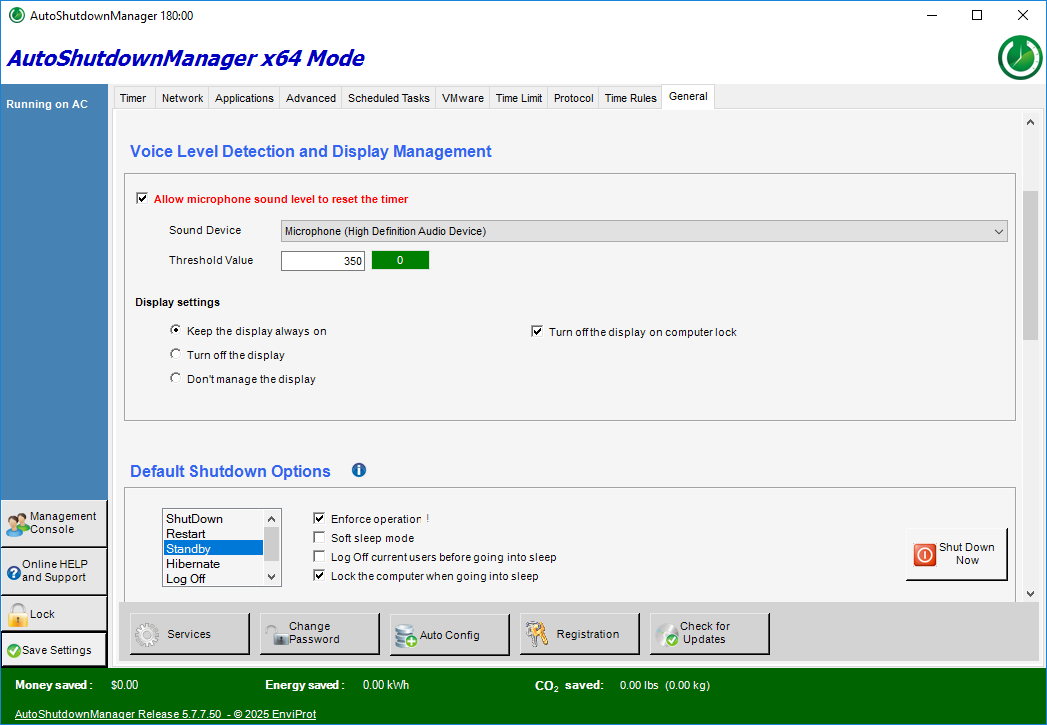
5. Idle Timer Settings
Set the "Idle Shutdown Timer" to an appropriate interval, typically 15 to 20 minutes. The timer will reset whenever any detection method registers productive activity. If no activity is detected and the timer reaches zero, the PC will either sleep or shut down according to the default mode on the "General" tab or a shutdown mode configured by "Time Rules."
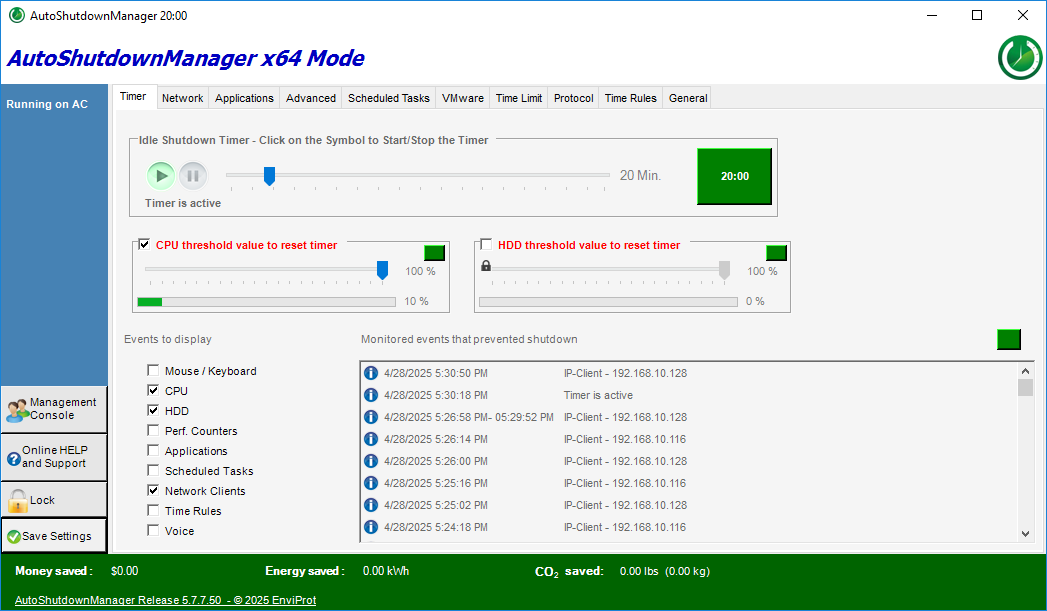
Make sure the "Save Documents before Shutdown" option is enabled in the General tab to prevent loss of unsaved work.
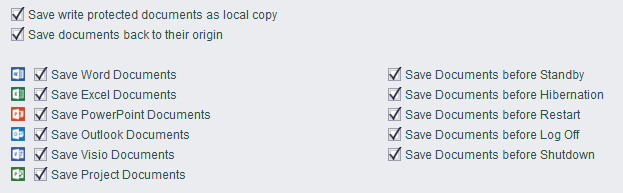
6. Prevent Idle Shutdowns
Use "Time Rules" to prevent idle shutdowns during specific periods, such as core business hours (for example: 7 am - 6 pm), maintenance windows or school classes.
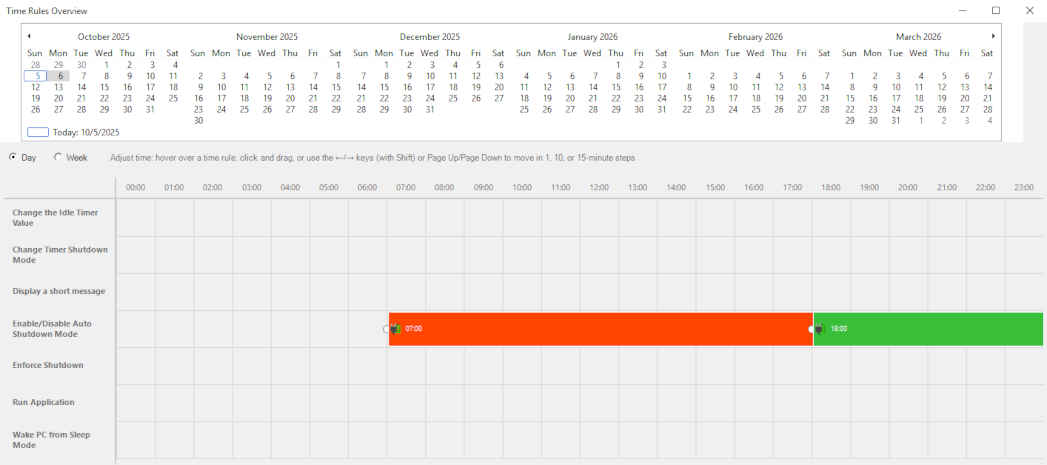
With these settings in place, you achieve the ideal balance: PCs remain fully available during critical business hours, yet shut down when truly idle. This minimizes energy costs, strengthens security by reducing the window for unauthorized access, and ensures ongoing tasks and meetings remain uninterrupted.

 DE
DE  EN
EN